Configuring fields for purchase request headers
Purchase request header fields allow you to create user input fields to capture additional purchase requisition details. You can define up to ten separate purchase request header fields. User entries are limited to 100 characters.
Click image to view full size
To configure fields for purchase request headers:
-
From the Axiom Capital Tracking home page, click Edit Drivers.
NOTE: To access this location from the Cap Tracking Admin task pane, in the Administration section, double-click Purchase Request Drivers.
Click image to view full size
-
From the Configuration tab, click Purchase Request Header Fields.
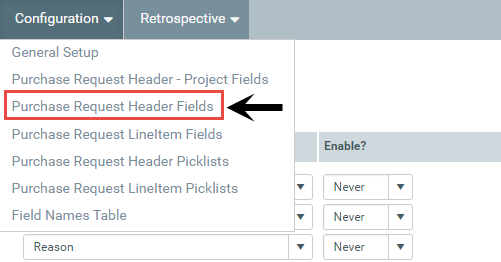
- In the Description column, type a name for the field.
- In the Enable column, select one of the following:
- To display the field, click Always.
- To hide the field, click Never.
- In the Required to Save column, do one of the following:
- To require users to complete the column before saving, click the toggle to Yes.
- To allow users to save without completing the field, click the toggle to No.
- In the Input Format column, select the field format type to use.
- After making your changes, in the upper right corner of the page, click Save.
- At the confirmation prompt, click OK.
